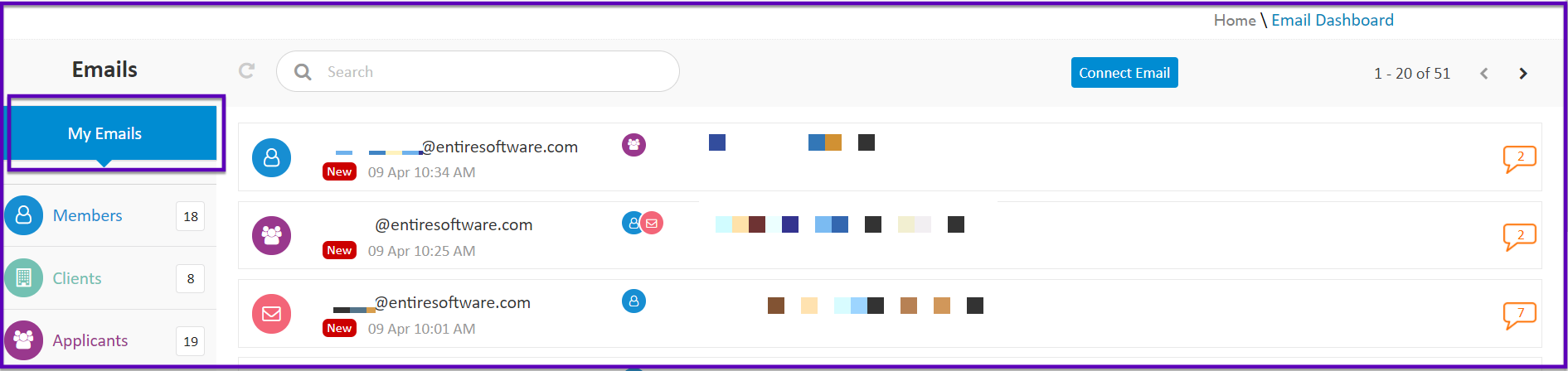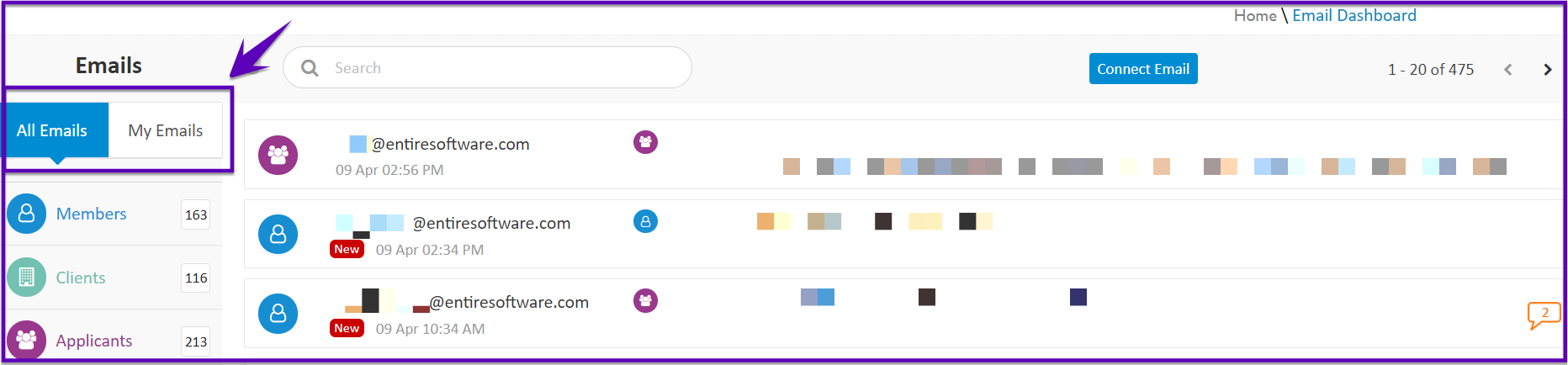| Table of Contents | ||||
|---|---|---|---|---|
|
To book a demo: Click Here
Introduction
The Email Integration feature is available to synchronize your Outlook for Office 365 with the Entire OnHire application. All the communication with applicants, members, or clients can be viewed and stored in this central hub. This Email Integration will help you to reduce response time to the inquiries sent by applicants, members, or clients.
...
| Note |
|---|
The Email Integration feature is available for Outlook for Office 365 and not for the stand-alone outlook account. |
Whatfix - PDF and Video View
| View file | ||
|---|---|---|
|
How to connect your mailbox to Entire OnHire’s staff portal?
Go to your profile on the top right. Click
...
Once all the emails are synced, the email settings page will have the message
Email Connected displayed. Now, your mailbox is up-to-date with the emails of the selected number of days.
...
The Members are shown with a blue icon, the Clients are shown with a green icon, the Applicants are shown with a purple icon and the Staff is shown with a pink icon as shown in the figure below.
...
How to manage email permissions?
The visibility of the emails on the email dashboard can be managed through Email permissions.
...
View all emails = NO |
|
View all emails = YES |
|
If the permission to ‘View all emails' is set YES for any staff, the staff will be able to see all the emails sent by other staff to members/clients/ applicants under 'All Emails’.
How to disconnect your mailbox to Entire OnHire’s staff portal?
You can disconnect your mailbox following any of the two methods mentioned below.
Method#1
Go to your email dashboard by clicking
...
An email will be triggered to your registered mail address notifying the successful occurrence of this event.
...
Method#2
Go to your profile on the top right. Click
...
An email will be triggered to your registered mail address notifying the successful occurrence of this event.
...
| Note |
|---|
The emails once synced to the staff portal will not get deleted. They will be visible even after you disconnect your mailbox. |
...
Outlook Appointments in New Applications - Screening & Recruiter Assignment
When the Email Integration feature is set up in your Entire OnHire application:
...