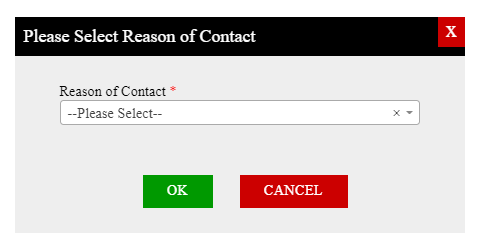Reasons are very important as it helps automate tasks, emails and actions taken by users, members, clients etc
| Table of Contents |
|---|
Reasons are accessed from - Masters - Main Masters - Reasons (Personnel)
...
Reasons are broken down into
...
Client
Groups include reasons for
Client Requests and Restrictions
Deactivate (Admin/Service/Delivery)
Suspended (Admin/Service/Delivery)
Terminate (Admin/Service/Delivery)
Member
Groups include reasons for
MBR INACTIVE
MBR COMPENSATE
MBR RESIGNED
MBR RESTRICTION AND REQUEST
MBR SUSPENDED
MBR TERMINATED
Allocation
The Subgroup needs to be one of the following options depending on where you want it to appear.
MBR COMPENSATE
Any reasons added with this Subgroup will appear when you process a Member Compensate in allocations.
MBR DECLINED
Any reasons added with this Subgroup will appear when you process a Member Decline in allocations.
MBR REMOVED
Any reasons added with this Subgroup will appear when you process a Member Removed in allocations.
SHIFT CANCEL
Any reasons added with this Subgroup will appear when you process a Shift Cancelled in allocations.
SHIFT EDITED
Any reasons added with this Subgroup will appear when you process an edit against a shift in allocations
SHIFT RETRACT
Any reasons added with this Subgroup will appear when you process a Member Pulled Out in allocations
SHIFT UNFILLED
Any reasons added with this Subgroup will appear when you process a Shift Unfilled in allocations
SHIFT WITHDRAWN
Any reasons added with this Subgroup will appear when you process a Client Withdrawn in allocations
Candidate
Groups include reasons for
CD INACTIVE
CD NEVER EMPLOYE
CD ON HOLD
CD REJECT
CRM - Contact Log
Enter one of the following Subgroups to link the reason:
Applicants - Reasons linked with communication to Applicants
Clients - Reasons linked with communication to Clients
Members - Reasons linked with communication to Members
Staff - Reasons linked with communication to internal Staff
How
...
to Add a Reason?
Select the arrow next to the Reason Group you wish to add to reason for
...
To create a new reason click the + Add new Subgroup with reason
...
The fields to create a Subgroup/Reason will appear below.
...
My Reason for Contact is not listed?
A system-generated contact log is created when completing certain tasks within the system.
A pop-up will open requesting you to Please Select a Reason of Contact. From the drop-down list you are required to select an option and press OK to proceed.
If the Reason of Contact for your type of communication/action is not listed, it is required to be created from the master.