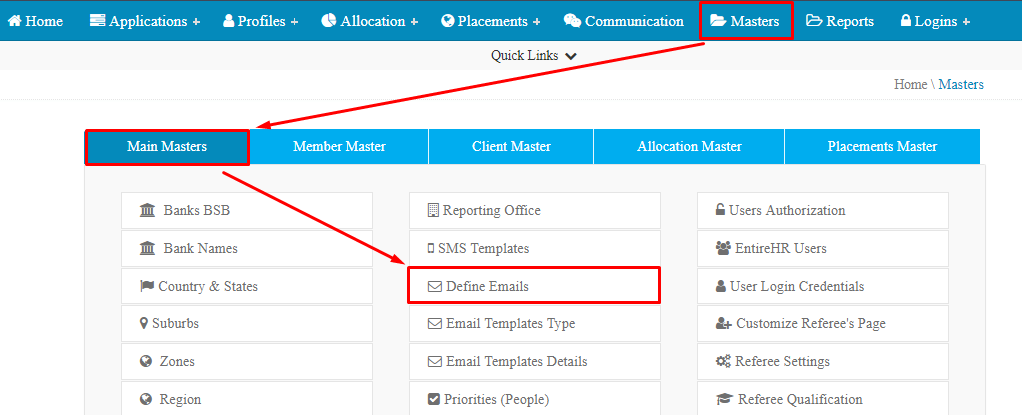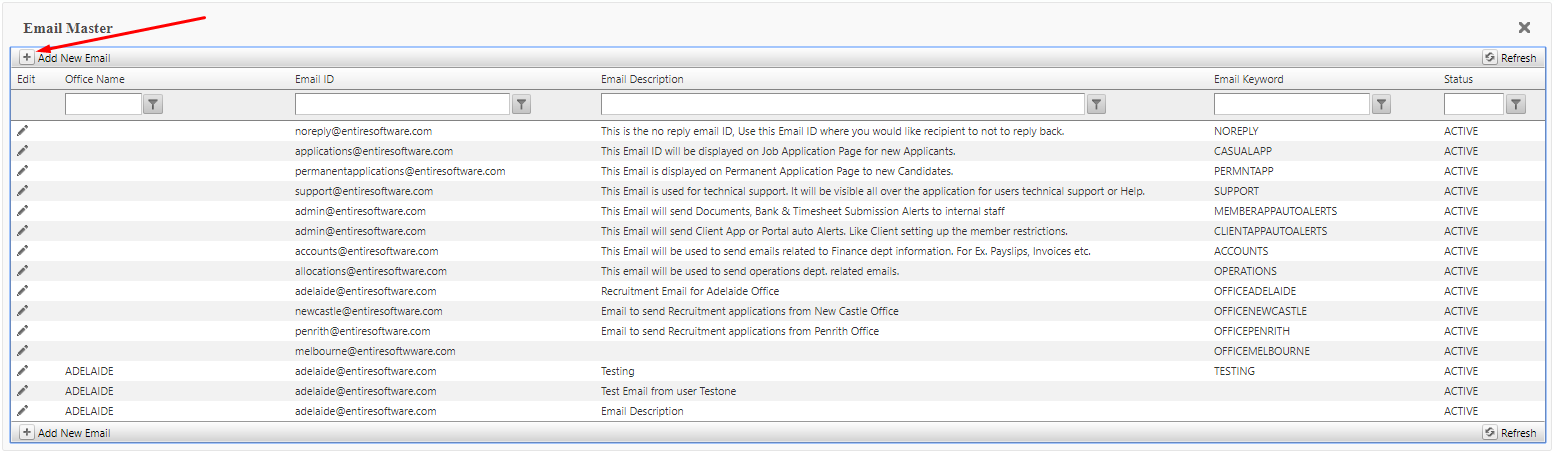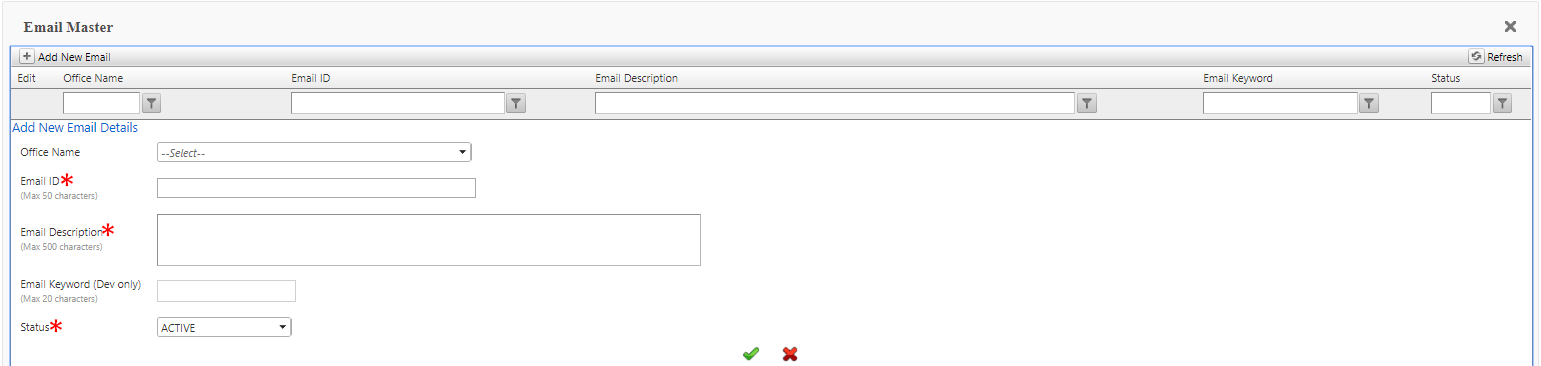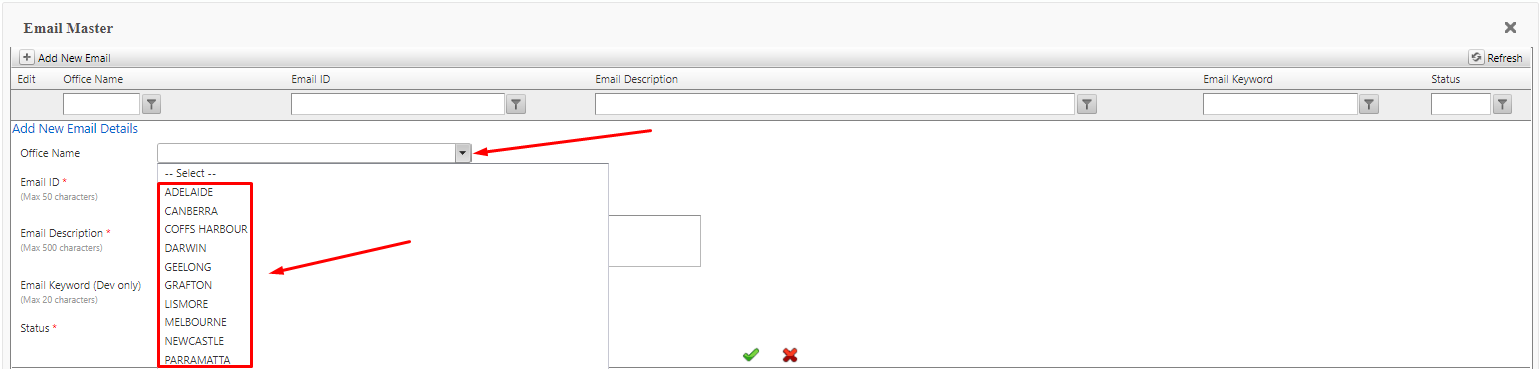As part of the Enterprise features you have the ability to define Email ID's for each email template sent from EntireHR.
To add a new email ID please follow the below steps.
Access Masters > Main Master > Define Emails
2. Select Add New Email
3. Add data in the mandatory fields marked by the red *.
If you wish to define a Email for a specific office select the drop down menu next to Office Name Field. To apply the office select the office name available within the list. (Please note this is a optional step)
4. Select the green tick to save data applied in the fields and create a new Email ID .